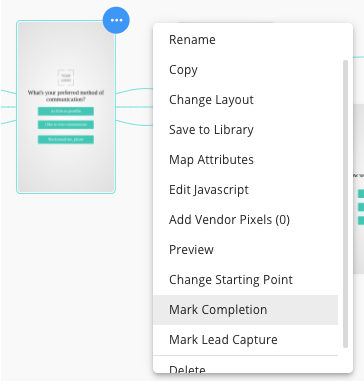Marking Completions & Lead Capture
This FAQ addresses how Jebbit counts completions and leads within reporting and the different controls you have to adjust how they are determined.
Frequently Asked Questions
Q: How are completions counted on the Jebbit platform?
A: Completions are automatically counted once a user makes it to the end of a Jebbit experience. The exception is when there is a lead capture screen within the experience. In cases where there is a lead capture screen, the completion is auto-marked once the user completes the screen before the lead capture screen.
The other way to count completions is by manually marking your completion screen within the builder map.
Q: How does manually marking completions work?
Within the builder canvas, you will notice a 'Mark Completion' option within the three dot menu dropdown of an individual screen. Once this is selected, the completion will be counted once the user lands on this screen.
You can tell which screens you’ve marked as completion screens by looking for the completion icon within the builder map.
Q: What happens to my auto-marked completions if I manually mark a completion screen?
A: Jebbit only counts one completion event for a given user session. If a user arrives at your manually marked completion screen first, Jebbit will ignore any completion screen later in the user session.
Q: If I want to change my completion point after the fact, can I?
A: You can always change your completion screens by 'unmarking' the completion from the three dot dropdown. The experience must be re-published for the changes to take effect. If you wish to change the historical data on your campaign to honor your new completion points, please reach out to your customer success manager.
Q: How are lead capture screens determined?
A: Lead capture screens are determined based on whether any of the following form fields are included in your screen.
Email
First Name
Last Name
Phone Number
You can also manually mark (or unmark) lead capture screens from the three dot menu dropdown on an individual screen within the builder map.
Q: How does manually marking a lead capture screen work?
A: Lead capture marking works in the same way as completion marking. On the screen you want to mark, choose the 'Mark Lead Capture' option within the three dot menu dropdown. Once this is selected, the completion will be counted once the user lands on this screen.
Once you select a screen to be a lead capture screen from the dropdown, an icon will appear above the screen within the builder map.
You can change the screens you count as lead capture screens at any time.
Related Articles
Keywords: lead capture, completion