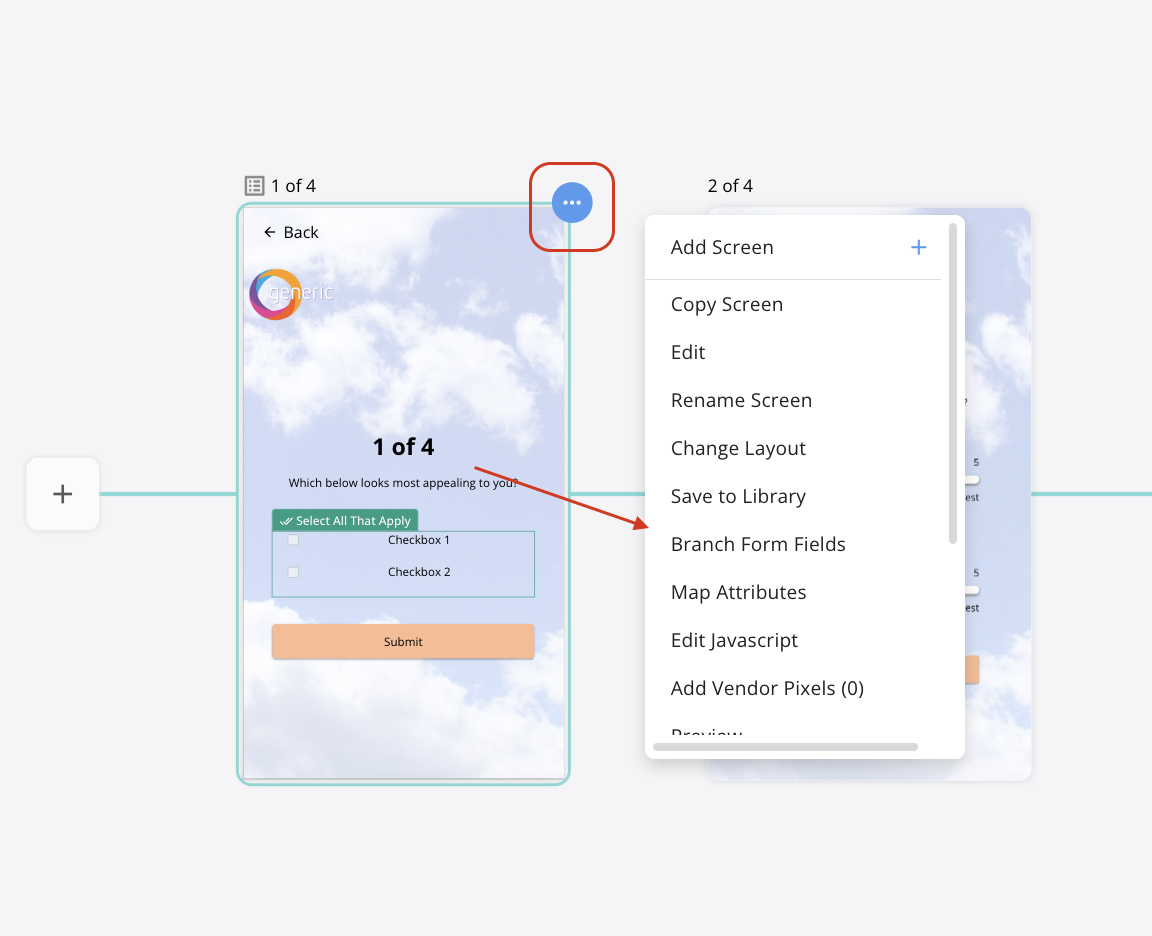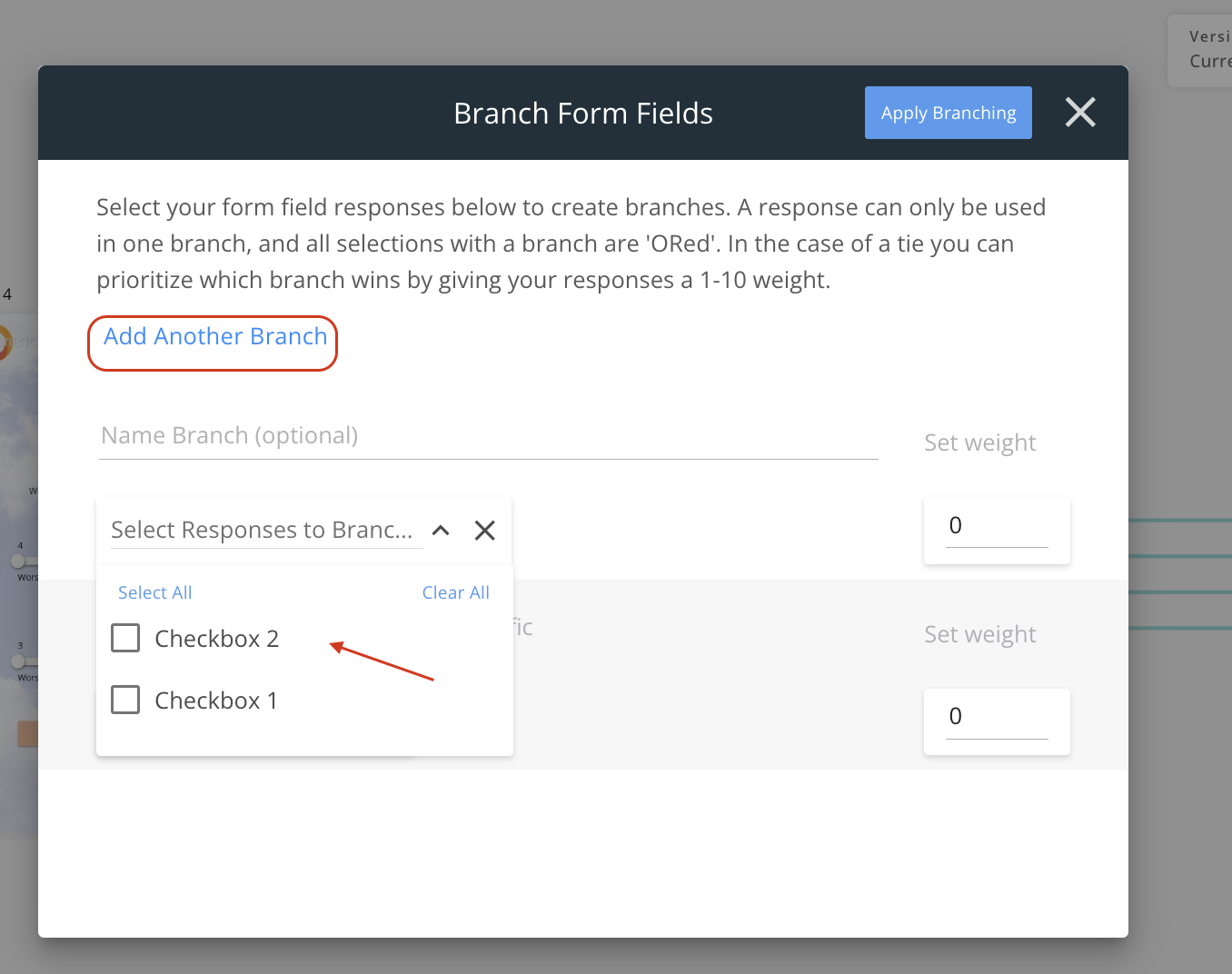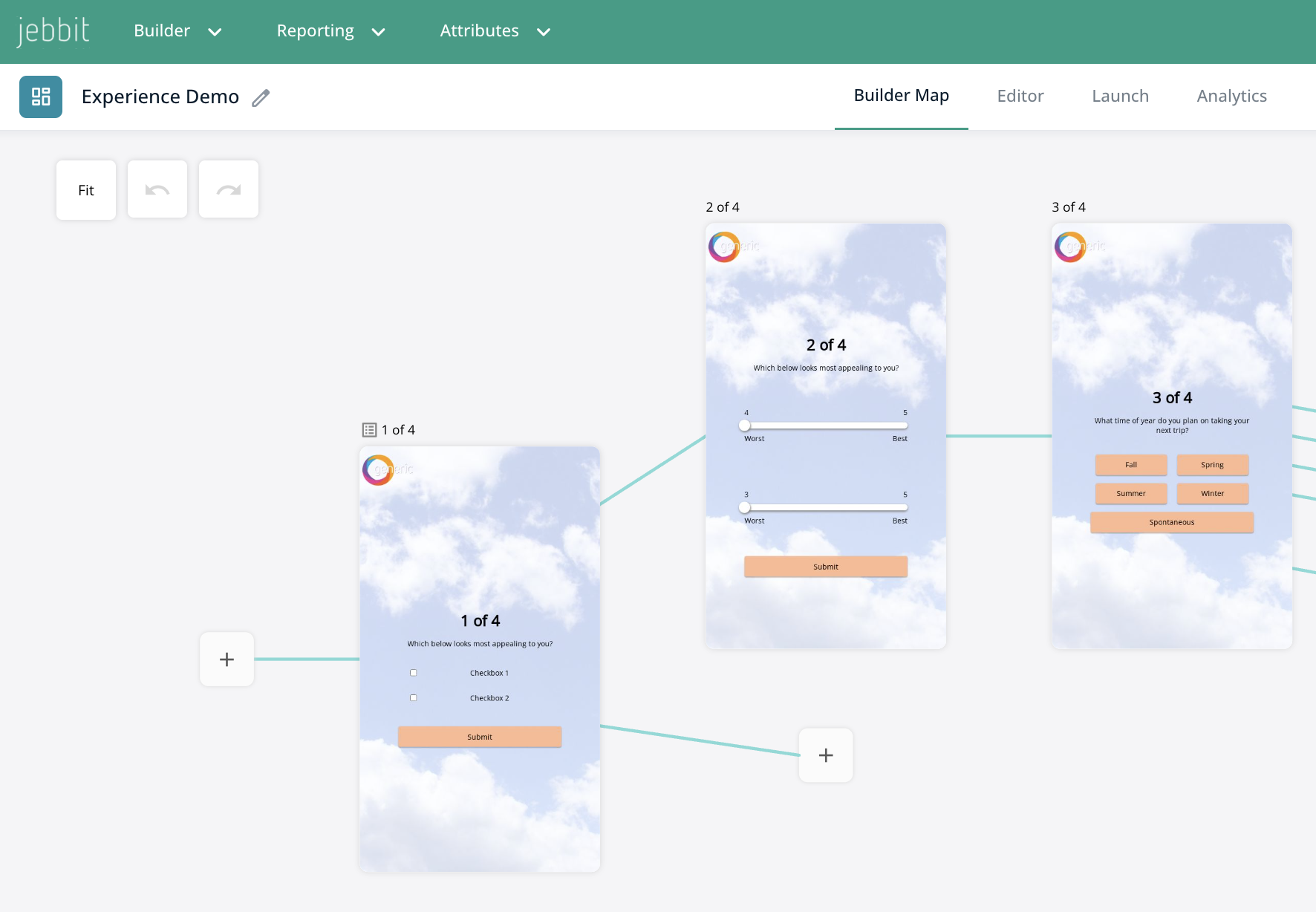Form Field Branching
Jebbit allows you to create branches off of forms on the builder map. Watch the video below, or keep on reading to learn how!
Video Tutorial
Step by Step Guide
Hover over the screen with a form, click on the three dots in the upper right corner, and select ‘Branch Form Fields’ from the menu. This will open a menu that will allow you to create a branch for each response. Click on 'Add Another Branch'You can combine more than one response on the same branch, but you cannot add the same response to more than one branch.
You can add "weight" to each branch that you create. This will make it so that if a user selects responses that appear in different branches, they will be sent down the pathway with greater weighting. The values that you set for the weight here are arbitrary. We will always send users down the path with more weighting.
Click on "Apply Branching" once you are done setting up your branches and weighting within the menu. This will bring you back to the Builder Map where you can connect the new branches that you’ve created to the appropriate screens.
Frequently Asked Questions
Q: Which branch will a user be sent down if they select more than one response on the form?
A: If a user selects a combination of responses on your form that have competing pathways in the builder map, we will send them down the pathway or branch that has the most weight.
Related Articles
Keywords: multiple choice forms, select all that apply forms, form branching, form field branching