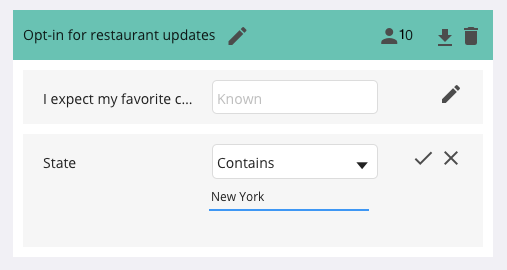Segments
Segments are groups of users who are connected through shared responses with attributes mapped. Creating segments allows you to sort your customer base into useful cohorts so you can prove or disprove hypotheses about specific customer groups and gather insights on trends associated with that group.
Step by Step Guide
Under “Attributes” in the main navigation menu, click the “Segments” tab and then the “Add Segment” box.
Name your Segment, choose a color, and click the check box. You can always edit the name and color in the future by clicking the edit icon next to the Segment name. It's best to give your Segment a name that describes the type of people in it, like “Exercise Lovers” or “Fashionistas.”
Drag in the Attribute Values that will define the Segment into the Segment box. You can drag in one value, a few of the values, or the entire Attribute. For example, a Segment labeled “Fashionistas” might include people who shop more than once a week, label themselves as stylish, and get their fashion advice from magazines.
Frequently Asked Questions
Q: What will happen if I add more than one Attribute Value from the same Attribute into a Segment?
A: Within a single Attribute, the Attribute Values that you add use “OR” logic. For example, if you pull the Attribute “Accommodation Preference" into a Segment with both Attribute Values "Camping and B&B” the Segment would include users that match either "Camping" or "B&B."
Q: What will happen if I add more than one Attribute into a Segment?
A: Between Attributes, the values that you add use “AND” logic. For example, if you have a Segment defined as “Accommodation Preference: Camping” and “Favorite Activity: Hiking” then Jebbit will only pull users who collect both Attribute Value pairs into the Segment.
Q: Can you pull Form Field Attributes into a Segment?
A: Pulling Form Field Attributes into a Segment is possible, but follows a different pattern because Form Field Attributes (such as Name or Email) don’t collect a defined set of values. Instead, Jebbit uses the values “Known”, “Unknown”, or “Contains" to categorize users into Segments based on Form Field Attributes.
“Known” will limit the segment to users for whom we have collected a value for the given attribute. For example, “Vehicle Model: Known” will limit the segment to users for whom we have collected a value for the attribute Vehicle Model.
“Unknown” will limit the segment to users for whom we have not yet collected a value for a given attribute. For example, “Zip code: Unknown” would limit the segment to users for whom there is no Attribute value for Zip code.
“Contains” gives the additional option to add free text. The segment will then limit to users for whom the attribute value we have collected contains the value (or values) you typed in. You can use multiple values by separating with a comma, for example “Email contains: yahoo, gmail” would limit the segment to users with email addresses that contain the text “yahoo” or “gmail” within the attribute value we have collected.
Q: How come I can't pull a new Attribute that I've created into a Segment yet?
A: You will not be able to create Segments until the Attributes you have mapped have collected data.
Q: Is there a limit to the amount of Attributes that I can pull into a Segment?
A: There is no limit on the amount of Attributes you can add to a segment, however, the more you add, the fewer matching profiles you are likely to see.
Related Articles
Keywords: attributes, segments, cohorts, audience insights