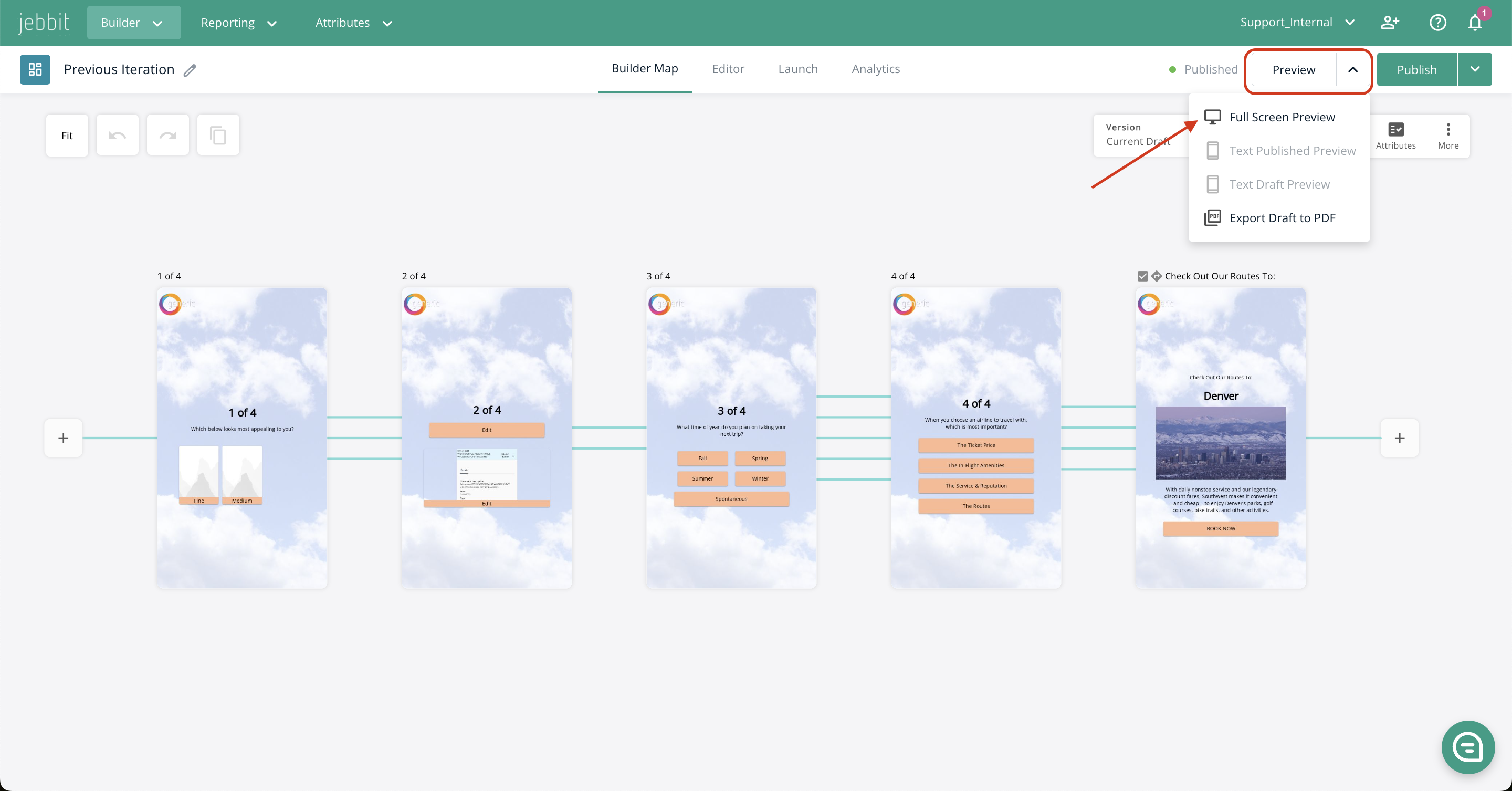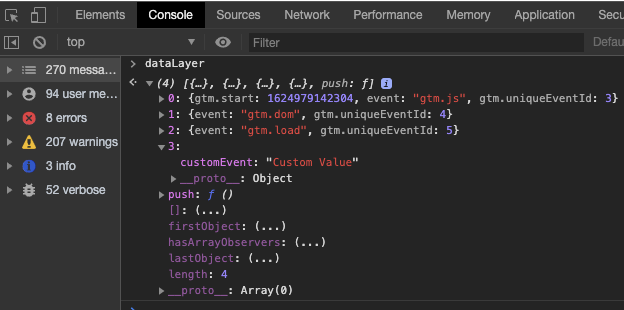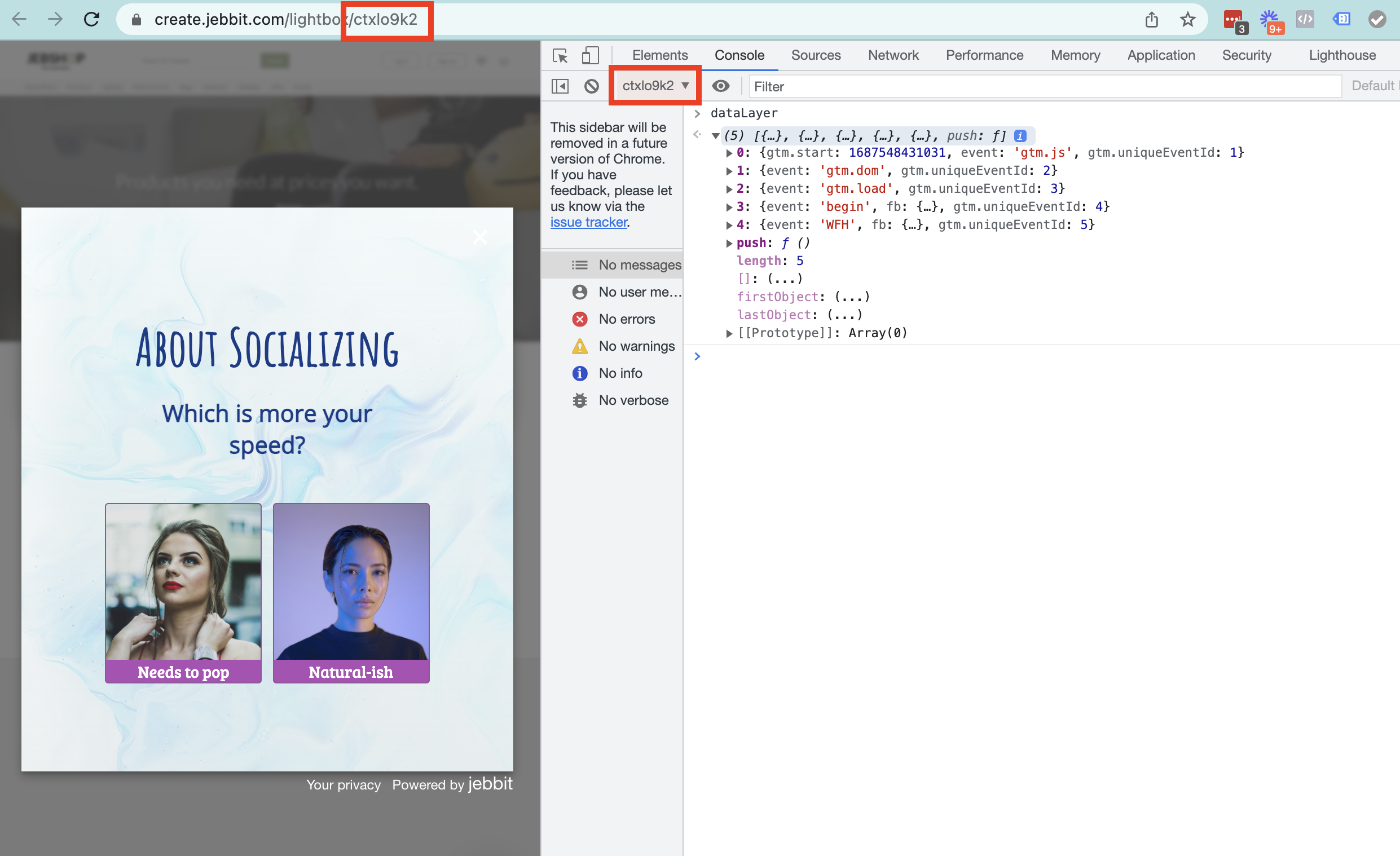Testing GTM Events
It's important to test your GTM implementation before you publish your experience and shared it with your audience, to ensure everything is working as expected.
Video Tutorial
Step by Step Guide
Open the draft link for your experience by clicking on the dropdown of the "Preview" tab and selecting "Full Screen Preview."
Engage with your draft experience until you've reached the screen that comes after the last screen with an event mapped to it. If this means that you will be redirected out of the quiz, then temporarily remove the redirect url to ensure you can test the final screen's events using this guide.
Once you've reached the last screen in the experience, open the Inspect tools in your browser.
Under the Network tab, in the Filter section, type “gtm-” to verify that the container ID you have is being called:
Within the Console tab, type in “dataLayer” and hit enter. Expand the result and you should see all of the dataLayer.push events shown for your pixel:
We also recommend using https://tagassistant.google.com/ as a useful tool for testing GTM pixels.
Frequently Asked Questions
Q: Does the process to test differ for Lightbox and Companion experiences?
A: Yes, there is a slight tweak to the process for these types of deployments. If you've added GTM to either a Lightbox or Companion unit, then you need to adjust the dropdown in the Console so that it shows the experience ID as opposed to "top." Once you do this, you can follow the same steps outlined above.
Q: How do I test the events set up if I'm using the postMessage implementation?
A: When you 'Send data to the parent page' we pass data as postMessage events. This means you will need a postMessage listener set up on your website to receive the events properly. You should work with your dev team to test your postMessage implementation. You can also reach out to the Jebbit Support team if you are stuck.
We hope this helps, but feel free to reach out to support@jebbit.com if you have any questions or concerns.
Related Articles
Keywords: GTM, google tag manager, pixels, events, test, testing