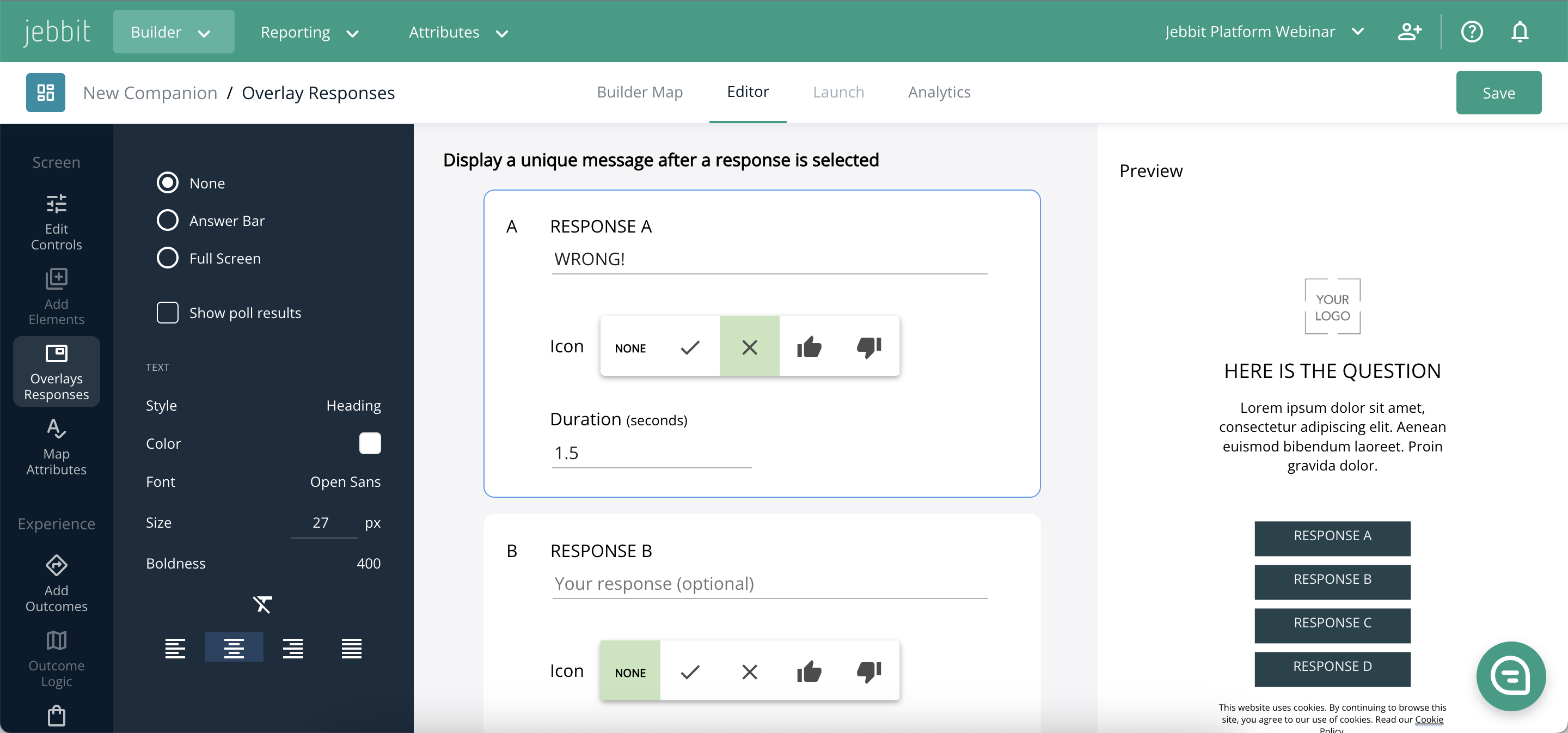Overlay Responses
When building experiences you can share facts, knowledge, or even poll results with your users in different ways using “Overlay Responses”. This feature is an awesome way to add an engaging touch to your experiences screen by screen.
Video Tutorial
Step by Step Guide
From the Screen Editor, click on 'Overlay Responses' from the left hand menu. You will be directed to the page where you can add and edit your overlays.
Use the controls on the left hand menu to customize your Overlay Responses. As you choose between the different options available to you, a preview will appear on the right hand screen.
Be sure that you fill out a unique message for each response and specify the duration (in seconds) that you would like the Overlay Response to display for.
To enable polling, check 'Show Poll Results' from the left hand menu. When this feature is turned on, users who engage with the screen will see an overlay on each button, showing them how often users select each response.
If you use the polling feature, you will be able to customize the overlay color after 'Show Poll Results' is selected.
Frequently Asked Questions
Q: What is the best way to preview an Overlay Response?
A: As you build out your Overlay Responses, you will see a preview appear on the right hand side of the screen. This is a good way to gauge how your Overlay Responses will look. However, you can take it a step further by clicking on the 'Preview' button from the Builder Map. This will allow you to engage with your experience like a consumer would, which will give you the truest sense of how your Overlay Responses are working.
Q: I just added the polling feature to my quiz but the polling percentages don't seem accurate.
A: If you are testing the polling feature, then you may notice that the polling percentages appear random. This is because Jebbit requires data from at least ten sessions on the launched version of the experience before real percentages are calculated and displayed. So for a very small period of time, the percentages are random.
Q: Can I reset the polling percentages on my experience?
A: You are not able to reset the polling percentages after ten real responses have been collected on a screen. However, you can reset the percentages by making a copy of your experience and using that instead, or by creating a brand new screen.
Related Articles
Keywords: overlay responses, trivia, polling, live polling