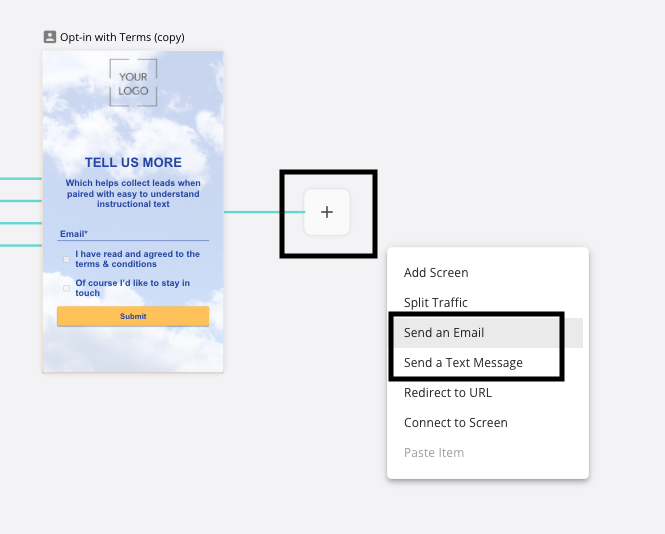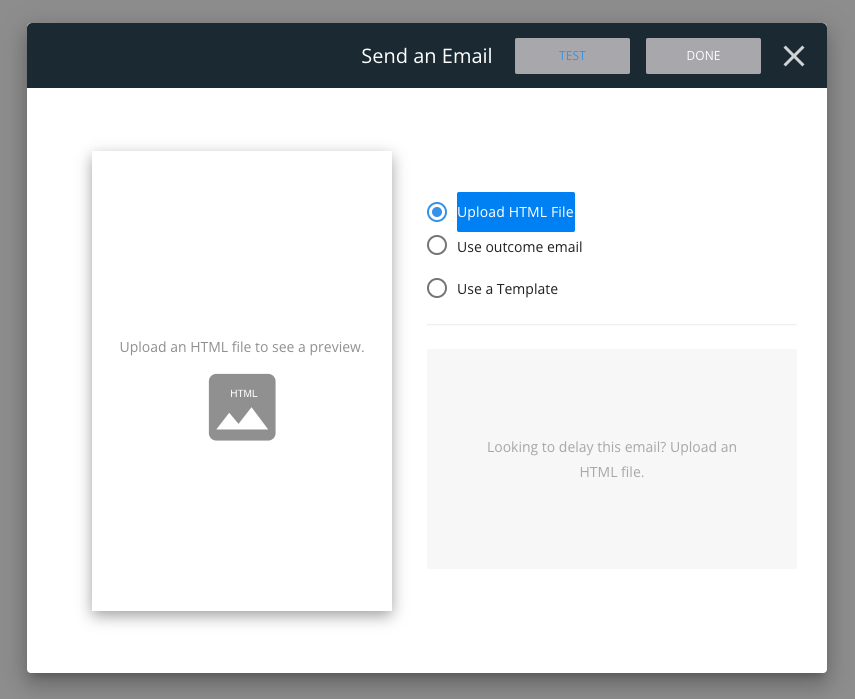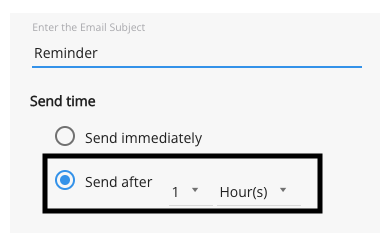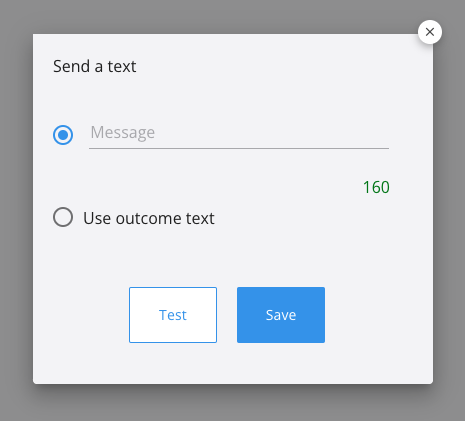Communications Suite
Jebbit allows you to set up trigger emails and texts that can be used to send customers personalized messages and promotions based on their responses to your experience. Use these features as an additional way to engage your audience with Jebbit!
Step-by-Step Guide
Click on the plus button from an open branch node within the builder map. Select either 'Send an Email' or 'Send a Text Message' depending on the communication method you want to use.
If you select 'Send an Email' then you will be prompted to either upload an HTML file or to use a Jebbit email template. If your experience uses Outcomes, then you can select 'Use outcome email' and define the content from the Outcomes menu instead.
You also have the option to define whether you will send the email right after a user submits their email address, or you can delay the email by a specified time. To see these controls, you need to either upload an HTML file or select a Jebbit Template first.
If you select 'Send a Text Message' then you will be prompted to add the message that you would like to send. If your experience uses Outcomes, then you can select 'Use outcome text' and define the message from the Outcomes menu instead.
To test your Email and/ or Text Message trigger, pull up the Preview link for your experience. Keep in mind, that you need to place the Email or Text Trigger after a Lead Capture screen, and you will need to collect the user's relevant data point for the trigger to work (email or phone number).
Go through the experience on the Preview link, and submit your email or phone number. You should receive either an email or a text message, depending on what you've set up. This will allow you to see the content from the perspective of a consumer engaging with your experience.
Because Jebbit Email and Text triggers are sent as part of the experience, there is no need to include an opt-out or unsubscribe option. Users will only receive the follow-up email or text content if they share their information with you and you have set up the trigger in the user flow.
Frequently Asked Questions
Q: I don't see an plus button from an open node in my builder map. How do I still add a Text or Email trigger?
A: If all of your branches are connected to screens already, then the next best thing to do is hop into the screen editor to set up an Email or Text trigger from there.
Q: Do I need to include an unsubscribe or opt-out option in the email or text content?
A: Because Jebbit Email and Text triggers are sent as part of the experience, there is no need to include an opt-out or unsubscribe option. Users will only receive the follow up email or text content if they share their information with you and you have set up the trigger in the user flow.
Related Articles
Keywords: email, text message, SMS, email trigger, text trigger, follow-up. trigger, send trigger, communication