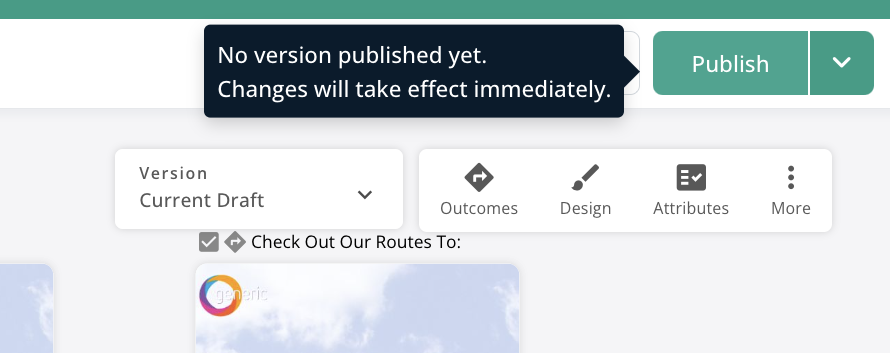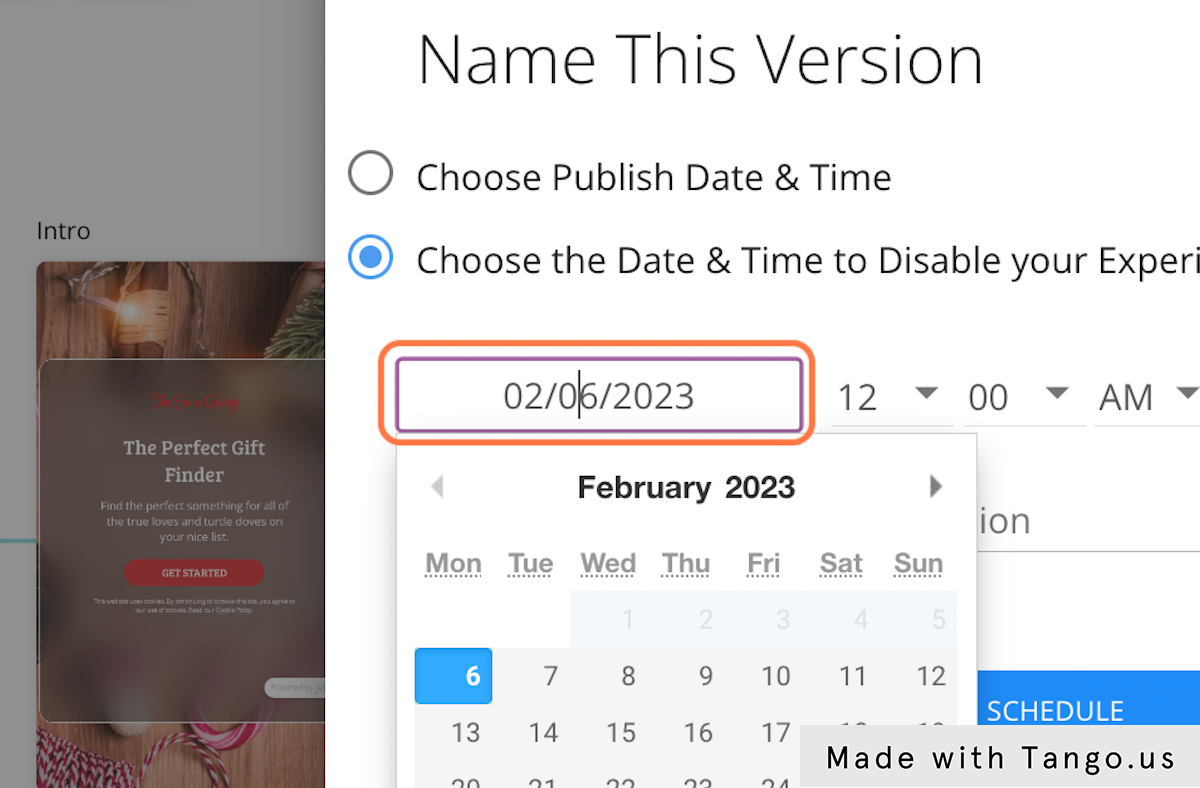Scheduling Jebbit Experiences
If you need to close out a Jebbit experience at a specific time, or set an iteration of your experience to go live at a specific time in the future, then you’ll want to take advantage of the "Schedule Options" feature within our publishing tool!
Step by Step Guide
Give the iteration that you are scheduling a name, and then click on 'Scheduled Options'
To schedule your current draft to publish at a future date, select 'Choose Publish Date & Time' and then set the time below.
Select 'Schedule' and you are all set. You will be brought back to the Builder Map where you will see a small icon on the 'Publish' button that represents that your Scheduled Publish is ready to go. The icon will disappear once the iteration publishes at the time that you've specified.
To schedule and iteration to deactivate at a future date, click n 'Choose the Date & Time to Disable your Experience, then select a date and time
Enter a redirect URL upon deactivation
Click on 'Schedule' and you're all set!
Frequently Asked Questions
Q: What happens when you deactivate a campaign?
A: Once the campaign is deactivated the launch link will redirect to the URL that you specify.
Q: It seems like my iteration did not deactivate or publish at the time that I set.
A: Keep in mind that Jebbit uses the UTC timezone as a reference, so you will need to ensure that you set the date and time according to UTC.
Related Articles
Keywords: Deactivate, Deactivation, Publish, Schedule