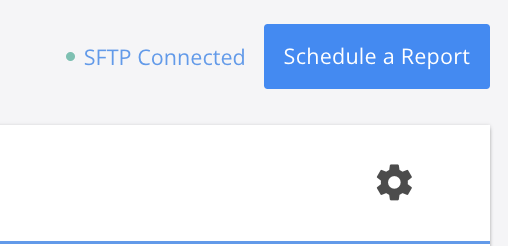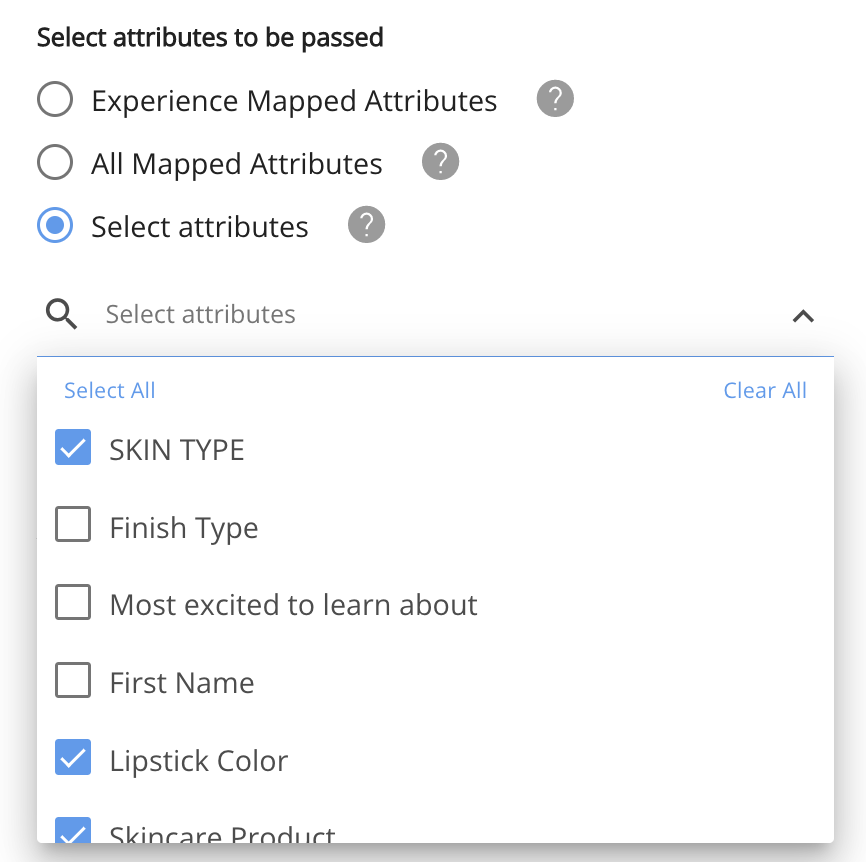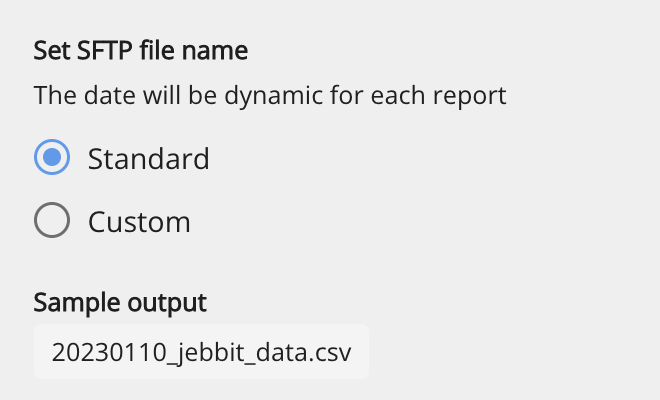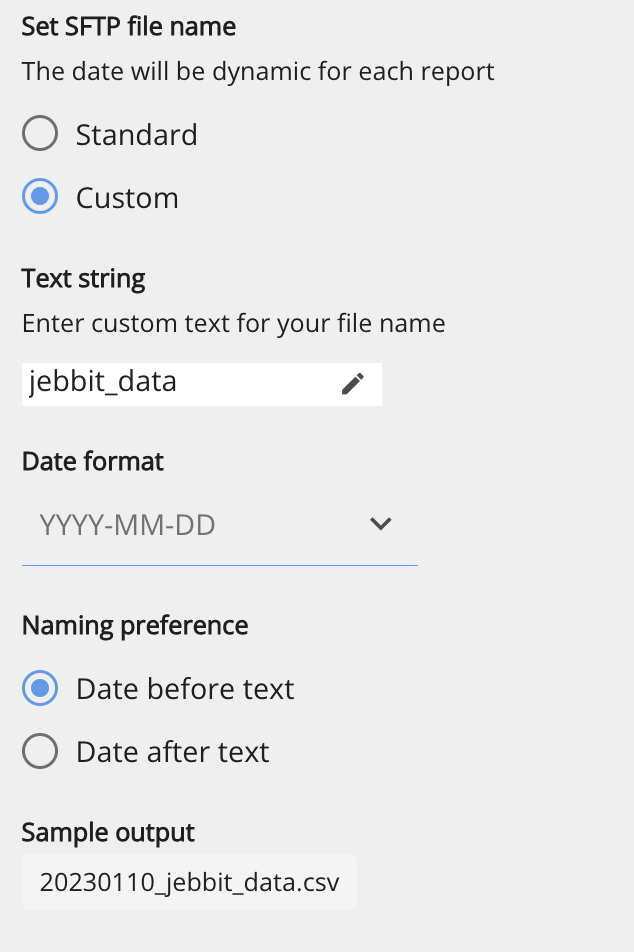Report Center - Scheduling to an SFTP
With the Report Center you can automate your data to a set of email addresses or to an SFTP endpoint.
Video Tutorial
Step by Step Guide
You will want to set up your SFTP by reaching out to our integrations team at integrations@jebbit.com. Once you have an SFTP connected to the Jebbit platform, you can schedule as many files as you please.
Once connected you can specify the SFTP option in the Report Center modal.
You have control over what specific attributes to include in your CSV. You have four options:
Pass all attributes (the default)
Select specific attributes (see image below)
All Mapped attributes
Only pass mapped attributes to the campaigns in the report
When passing your CSVs to an SFTP endpoint, often an engineer on the other end will be automating how they pick the files up and will need to know what the file name format will look like. The good news is, you now have the ability to customize the structure of your file name. There are two parts to the file name:
The text string
The data format
You an also customize how the text string portion of the file name is passed and whether it is appended or prepended to the date.
Frequently Asked Questions
Q: What are the benefits for setting up an SFTP automation?
A: There are a few main use cases for sending data to an SFTP.
Your engineering team may want to automate picking up the files to ingest into another place (such as a datawarehouse). Think of it like a self-serve integration setup using CSVs.
An SFTP could be a safe place to send CSV files with sensitive information (or too sensitive for email)
Some files are too large for email, so an SFTP is a better option to automate the data to.
Related Articles
Keywords: report center, sftp, automated reports, scheduled reports